Microsoft is launching its new Operating System (OS) – Windows 7 world wide on Oct 22, 2009 and MS fans all over the world have been excited about it ever since the release date was announced. Here’s a rundown on Windows 7.
Before diving into the uber-cool features of Win 7, a little about how I managed to get a copy of Win 7 Ultimate Signature Edition much before the World Wide release! It goes like this. Sept 2009 - Microsoft announced that they would be giving away free copies of Windows 7 to a lucky few people called as party hosts on one condition that these party hosts, host a “House Party” by calling their friends and families over to their place to have a first hand look at the features of Windows 7. It would be like a demo of Windows 7, the informal way. Not that the House Party concept is new, but this was surely an amazingly smart move by Microsoft. So when I read about it, I signed up. And here I am - the proud owner of Windows 7 Ultimate Signature Edition! :D
Ok, time now for me to stop bragging and get to the much important review of Windows 7.
Windows 7 is available in three versions – Home Premium, Professional and Ultimate. This is a review of the Ultimate version.
Set-up: Windows 7 Set up is a breeze unlike previous versions. The set up process requires minimal human intervention and it was so simple that I felt I was installing a video game off a CD!
My upgrade from Vista Home Premium took just about 3 hours. Mind you, my machine was loaded with a “lot” of software and so 3 hours is very much acceptable. Normally a clean Windows 7 install would be around 25-30 min.
Libraries: An excellent new addition to Windows 7. With libraries it is easier to locate all kinds of files on your machine. Libraries don’t actually store files but the ‘locations’ of files on your machines as well as on external hard drives!
So for instance, if you want to play that latest favorite song but don’t remember the folder where you had saved it…No worries. Just click Music Libraries and all the music on your computer will be shown with the location!
There are 4 libraries by default – Music, Pictures, Documents and Videos. The only thing that you have to do is the next time you save a file of any of the above types is to just include that location to the respective library and it is done.
With libraries, you no longer have to have to keep moving songs and pictures folders all the time in separate locations.
Windows 7 Libraries
Win7 Search Capabilities: If I had to say one word…no, a couple of words for the search capabilities, it would be – Monstrous and Awesome! You can pretty much search “any and everything” on your machine with Win7 search. And your search results are neatly grouped into categories too!
Win 7 Search

Win7 Desktop: Gone are the days of messy and cluttered desktop. Win 7 gives you the ability to hide all your desktop icons and gadgets with a couple of clicks! You’ll always have a clean desktop now. Nice. innit?
Windows 7 Desktop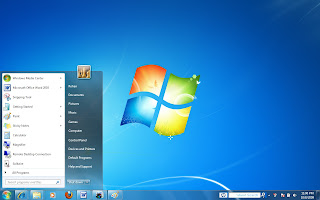

Taskbar: You can ‘pin’ (that is add in Win7 terminology) any of your fave programs to your taskbar. And when you hover your mouse over the taskbar icons, thumbnail previews of the open programs are shown. Take your mouse over any of the previews and a full screen preview will open up. Programs can also be closed from Thumbnail previews.
Win 7 Taskbar and Thumbnail Previews.
Review of Microsoft’s Windows 7
Jump lists: These lists basically contain all your commonly used documents, pictures, and websites. To access them, right click any program on the task bar.
Jump Lists
Snap: Another amazing new addition and in fact this is my favorite one. Snap lets you work on any two documents simultaneously. The documents remain open your desktop side by side allowing you to compare and edit them without having to Alt+Tab. Handy…very Handy!
Windows 7 Snap
Snipping Tool: Love this one too. It lets you capture any part of your screen and save it as a picture. This is like a screen capture available in IBM Sametime.
Aero Peek and Aero Shake: These are cool new additions. Aero Peek allows you to ‘peek’ at the desktop by making all the open windows transparent. The effect looks cool and is time saver too!
Aero Shake – Click the title bar of any open window and shake it - all the other windows magically disappear and you are left with only one window to work on. Shake again and the desktop returns to previous state and you don’t need to say Abra-ca-Dabra at all!
Aero Peek in Win7
MS Paint, WordPad and Calculator: These apps are nearly as old as Windows itself. However in Win7, all these classic apps have a brand new UI called Ribbon UI which makes these applications even more user-friendly. Good on ya Win7!
New look MS Paint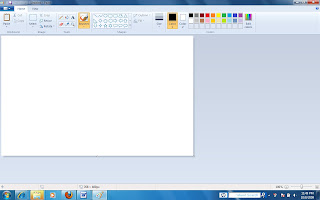
Win7 Calculator: The calculator has got a total revamp in Win7.
You now have two new modes - Statistician and Programmer apart from Standard and Scientific. Ability to do Unit Conversions, Date Calculations and Templates for calculating Mortgages, Lease, Fuel economy, etc are awesome additions!
Another important feature added is ‘History’. Calculation History can be viewed, edited and copied. Very useful I’d say for long calculations.
All these enhancements make this calc a truly rad app!
Win 7 Calculator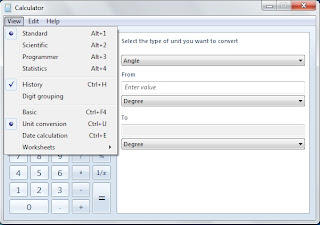
Homegroups: Sharing files and printers over your network becomes super easy with this new feature. And creating Homegroups is even easier! No more looking up tech manuals for this one. Click Create Homegroup, follow instructions and you are done. Takes whooping 30 long secs to create a Homegroup.
Windows Media Center: WMC was awesome. Guess what?! It got even better in Win7. Lots of audio video formats (Divx, Xvid, 3GP, MOV, etc) added.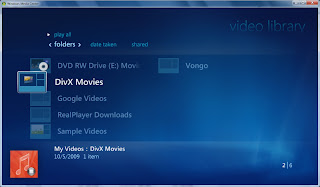
With new slideshow maker you can create slideshows of your pics as well as add background music. Nice! However, I would have loved a Search function when adding music files.
The Audio Library is more colorful too.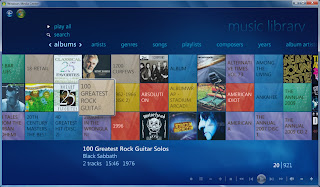

Best of ‘em all is Turbo Scroll feature. As you hold down your remote button, the song names are blurred and slide by in the background showing only the alphabets of the currently scrolling songs. This is very handy as it makes the search quicker. It works for TV Channel Listings too.
Windows Media Center Turbo Scroll in action.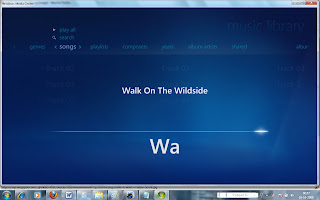
Virtualization and XP Mode: Virtualization Technology allows you to run some features of another Operating System on the current OS without installing that OS.
But for you to take advantage of Virtualization in Win7, your machine’s processor should support Virtualization.
Win7 has a XP Mode. This allows you to run software in Win 7 as if it was running on XP with the help of Virtualization Technology.
I would have loved to write much about Virtualization but unfortunately my notebook processor does not support Virtualization and hence could not explore this feature.
*** Update – Check out XP Mode on Windows 7 on Dave Thorp’s blog here.
Security in Win7: With improved Windows Defender, Firewall and the awesome Bit Locker you’d be best protected against viruses/spyware/malware. That does not mean you shouldn’t use any Anti Virus Products. It simply implies that Win7 offers you the best protection of all the OSes out there.
Other noticeable improvements were Boot up and Shutdown times, which were a lot lesser than in Vista.
Conclusion: Windows 7 is all kinds of awesomeness! It delivers on all fronts – Performance, Functionality and Security. Win 7 is robust, more user-friendly, much more secure and a lot less power hungry than Vista. If nothing, it will make your life easier with a lot of user friendly features.
So may I suggest that all the Apple fan boys and Linux Penguins go fly a kite….or better still dump the Mac and get back to the real thing – PC.
Windows 7 is a must have!! Go for it folks and if you wanna see the cosmic features first hand, you are welcome to my Win 7 Launch Houseparty.
© Rohan Sawant

2 comments:
If it's as simple as installing a game from a CD, then I might consider doing the upgrade myself. I have a penchant for screwing things up! :D
Great review.. very detailed and I like the fact that you added screenshots.
Thanks for the comments, Dhanya:) - LOL,Believe me, upgrading to Win 7 is very easy...I am sure you'd do a good job...So go for it mate!:)
Post a Comment